Look Pop Help
Grab your viewer’s attention 👀 or point out a part of your video quickly and easily with these 30 modern and fun motion-trackable Final Cut Pro X callouts.
Look Pop is a pack of 30 title templates and is designed for 4K UHD, HD, square and vertical videos and lets you callout your videos in simple seconds!
Why do my clips freeze in Look Pop?
Drop Zones in FCPX can be tricky but don’t worry. Just follow these easy tips and you’ll be good to go!
- Select clips from the Browser, not the Timeline.
- If you turned your clip into a Compound Clip, you can select from Timeline.
- Make sure your clip is at least as long as Look Pop title duration.
- Keep in mind that the Clip selection will start from the playhead. If your clip is 10 seconds long and your title is 5 seconds long and you select your clip after 5 seconds, your video will freeze.
Want to learn more about Drop Zones? Check out this helpful article.
General Workflow
Here’s your game plan for using Look Pop. Trust me, it’s really easy!
- Drag and drop your callout template onto your timeline.
- Motion track your callout.
- Add your own text and update the font style or leave as is for a quick, stylish look.
- Use the published parameters to customize the look of your callout.
Required Fonts
Tip: To change the text, font, text color, size, and many more text options, click on the Text Tab in the Inspector.
Published Parameters
Each callout template comes with published parameters that make it easy for you to customize your title. The Published Parameters are under the Title Tab in the Inspector. All titles have the same published parameters however some templates may have different parameters based on the callout design. But don’t worry, they’re really easy to use.
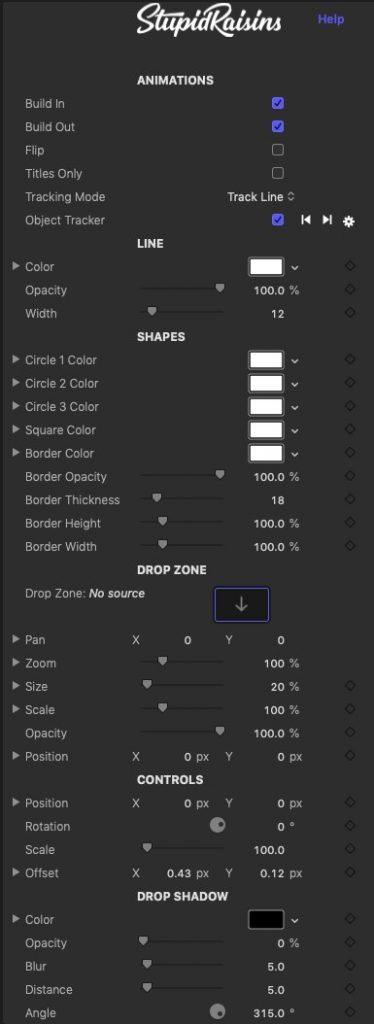
Animations
Use the Build In and Out checkboxes to turn the start and end animations on and off.
Use the Flip checkbox to switch which side the pointer comes out of.
You can turn off the callout line with the Title Only checkbox to create a motion trackable title.
Tracking mode lets you select between Track Line and Track All modes.
In Track Line mode, the title stays in place and the line moves to stay connected with the tracked point.
In Track All mode, everything moves to stay connected with the tracked point.
The Object Tracker parameter allows you to track objects.
Line & Shapes
These parameters control how the animated callout looks. You can change colors, opacity, design lengths and heights and more.
Drop Zone
Some templates come with a built-in drop zone and are perfect for adding images or videos. Use these parameter to add your own pics and vids and fine tune the drop zone.
Drop Shadow
You can add a drop shadow to your callout to help separate it from the background.
Color
A color picker to change the drop shadow color.
Opacity
Brings up a slider to change the drop shadow opacity.
Blur
Opens a slider to blur or sharpen the drop shadow.
Distance
Provides another handy slider, this one to change the drop shadow distance.
Angle
Used to change the drop shadow angle.
Controls & On-Screen Controls
You can adjust the motion tracker, positions of the Start Point and Title of the callout using the On-Screen Controls or fine tune with the published parameters.
On-Screen Controls
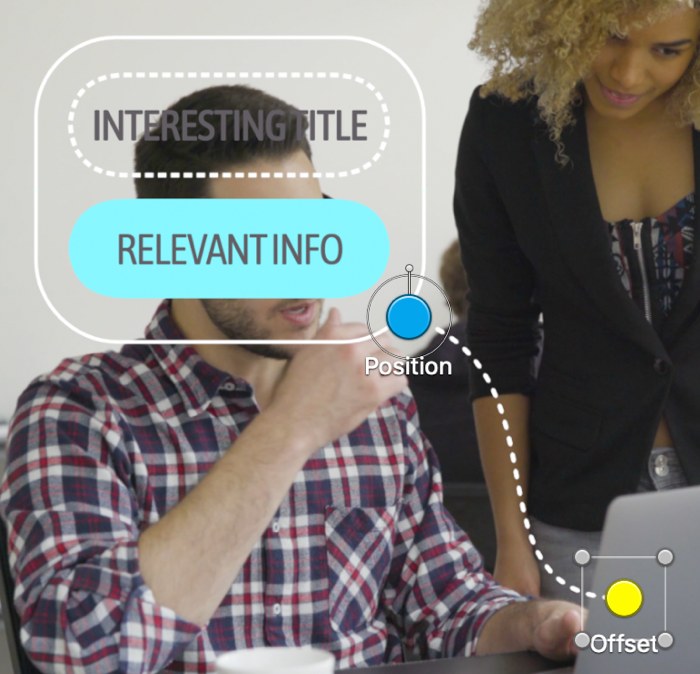
The on-screen controls allow for laser-focused tuning to create the perfect callout.
Use the square to set the motion tracker.
Use the blue circle to change the callout position, the ring to change the size and the bar to change the rotation.
The yellow circle (Point Offset) is where the line begins. You can keyframe this to track it to motion in your video.
Use the yellow circle to offset the starting point from the tracked object.
About Dylan Higginbotham
Hey there. I'm Dylan Higginbotham, and I'm pretty dang obsessed with Final Cut Pro X plugins. Subscribe below because I love giving away free plugins and contributing great content.
Subscribe!Get 99 Templates for Free!
($138 value)
Do you want to look professional without wasting time & money trying to learn a new skill? Well, check out some free titles, transitions and effects. You're gonna love 'em! Just click the button below to get 96 professionally designed and animated Final Cut Pro templates for only FREE!

