Grid Pop Help
Grid Pop makes it easy to quickly layout anything in Final Cut Pro X.
Grid Pop works with anything in your timeline. It works great with video, images, graphics, logos, titles and even compound clips!
Use the following guide to learn more about Grid Pop.
Effects
Grid Pop comes with 56 Final Cut Pro X effects and you’ll find them in the Effects browser in Final Cut Pro X under Stupid Raisins Grid Pop.
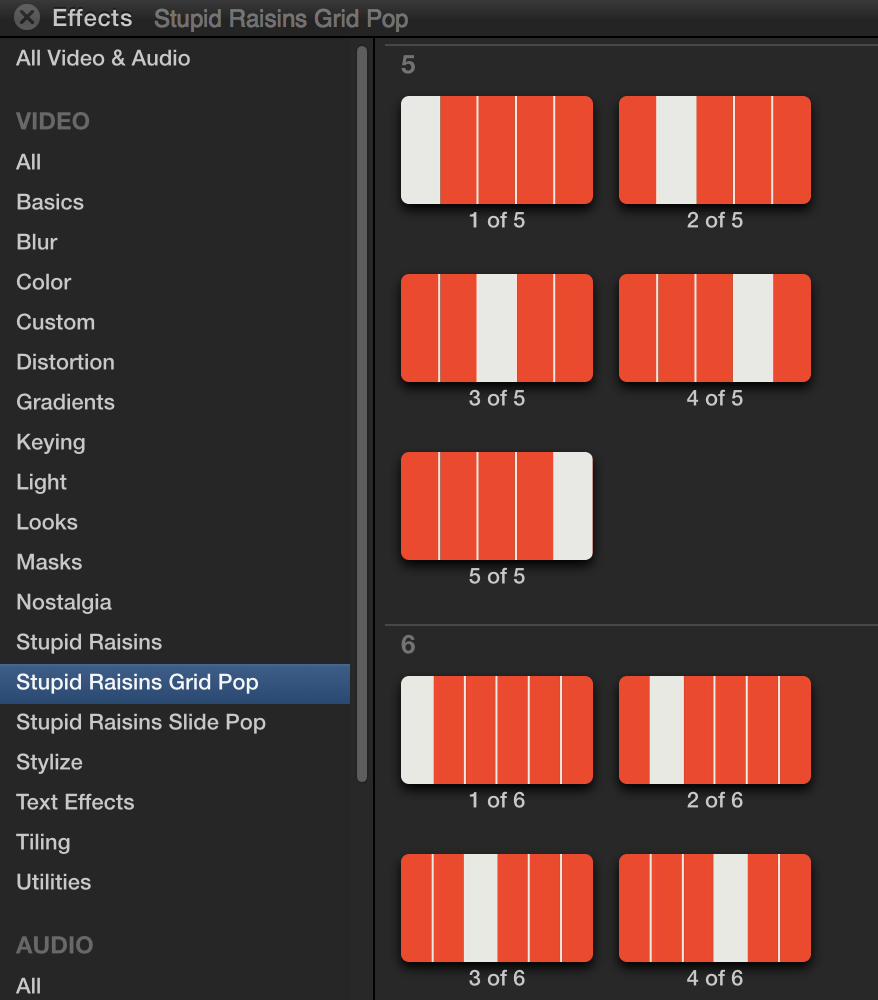
Drag and drop the Effect you’d like to use onto a clip in your timeline.
Custom Controls
Next use the Inspector controls to tweak the effect.
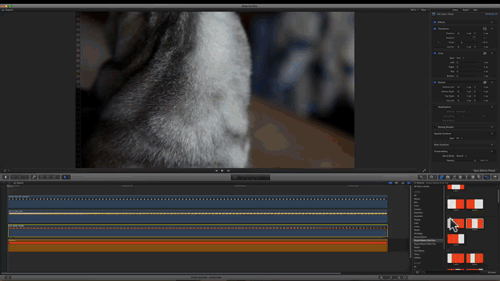
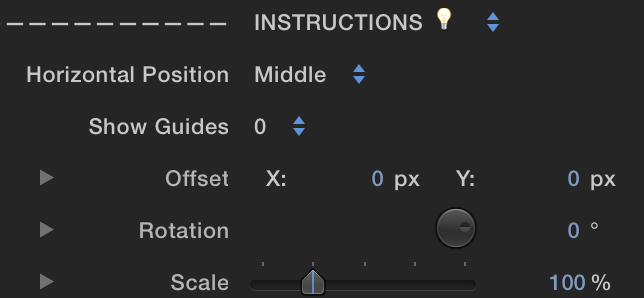
Horizontal Position
Use this to pick where the the object will go in the Horizontal space. Each section represents a different division amount horizontally on the screen.
Show Guides
Turn guides on/off with this parameter. The guides divide the screen into equal numbers.
Offset
You may want to fine tune the position of the clip. Use these controls to tweak it.
Rotation
This let’s you rotate the object in X, Y, and Z space.
Scale
Use this to change the size of the object.
Compound Clip
Any element with dimensions other than 1920 by 1080 may need to be turned into a Compound Clip before proceeding with your layout.
If not, it may cut off the object. To prevent this, simply turn the element into a Compound Clip first. To do that, select the object and press Alt+G. Name it and press Enter.
Generators
Grid Pop comes with 6 Final Cut Generator grids and guides and they’re perfect when you have several elements you need to layout quickly.
You’ll find them in the Generators browser in Final Cut Pro X under Stupid Raisins Grid Pop.
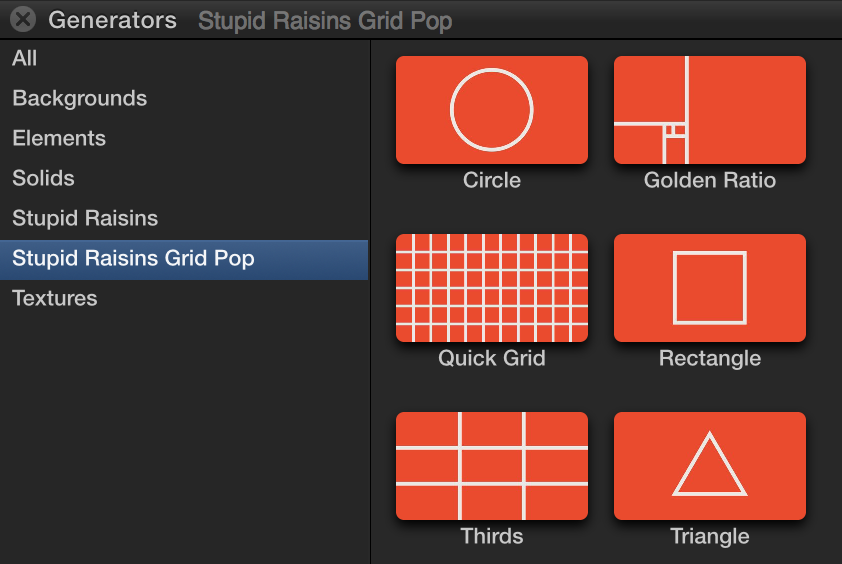
Drag and drop the Effect you’d like to use onto a clip in your timeline.
Custom Controls
Use the Inspector controls to customize the Generator.
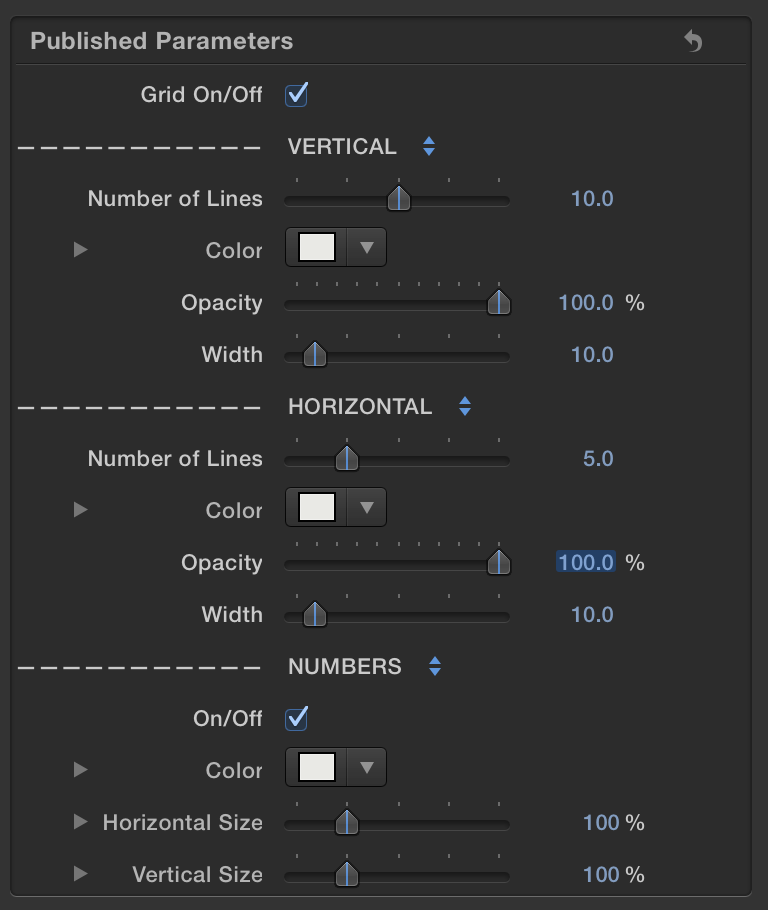
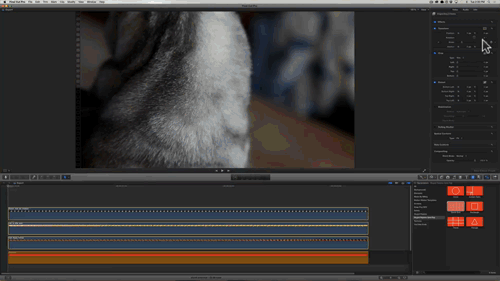
Organization
Parameters are grouped together and divided into sections by dashed divider lines and pop-up menus.
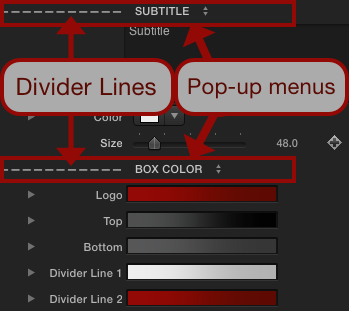
Light Bulb
Some dividers have a light bulb next to the section name. The light bulb means that there are some ideas, tips and tricks in the pop-up menu. Just click on the pop-up menu and you’ll see the ideas. Selecting an idea won’t change the template.
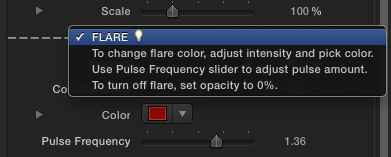
About Dylan Higginbotham
Hey there. I'm Dylan Higginbotham, and I'm pretty dang obsessed with Final Cut Pro X plugins. Subscribe below because I love giving away free plugins and contributing great content.
Subscribe!Get 99 Templates for Free!
($138 value)
Do you want to look professional without wasting time & money trying to learn a new skill? Well, check out some free titles, transitions and effects. You're gonna love 'em! Just click the button below to get 96 professionally designed and animated Final Cut Pro templates for only FREE!

