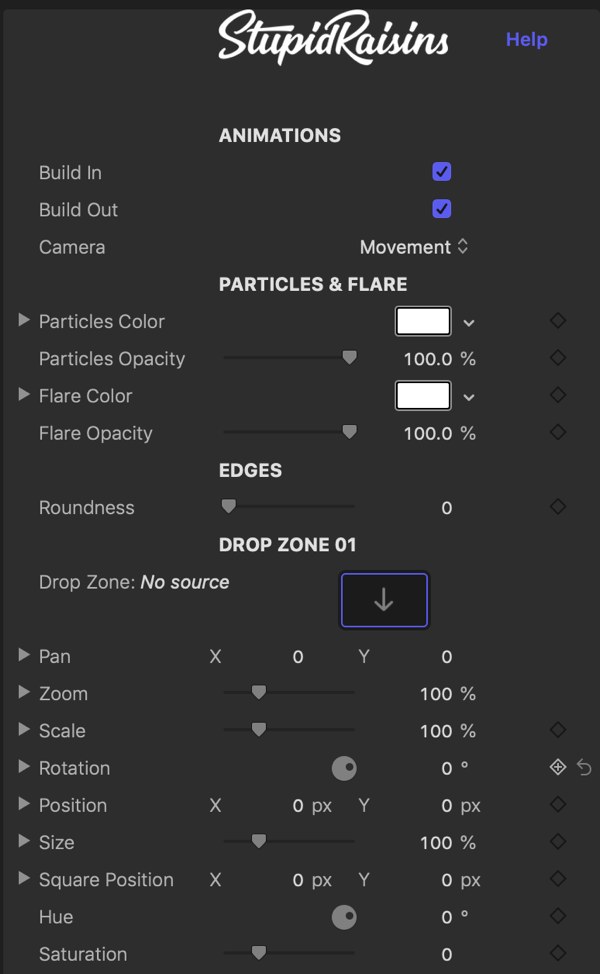Wall Pop Help
Make your clients bounce off the walls with 37 professionally designed and animated FCPX wall templates. Each template comes with multiple drop zones and is the perfect way to show off several video clips or pictures at once. With 37 different handmade styles it’s perfect for displaying videos, images, titles, info, announcing events, building slideshows or promoting your business!
Wall Pop is the perfect tool for everyone out there looking for a fast and simple way to take their videos to the next level without wasting precious hours and dollars. Wall Pop has a variety of video walls.
Wall Pop is specifically designed for FCPX and works with all video sizes (4K UHD, HD, square and vertical videos) and adjusts automatically to fit regular, square and vertical videos.
Why do my clips freeze in Wall Pop?
Drop Zones in FCPX can be tricky but don’t worry. Just follow these easy tips and you’ll be good to go!
- Select clips from the Browser, not the Timeline.
- If you turned your clip into a Compound Clip, you can select from Timeline.
- Make sure your clip is at least as long as Wall Pop title duration.
- Keep in mind that the Clip selection will start from the playhead. If your clip is 10 seconds long and your title is 5 seconds long and you select your clip after 5 seconds, your video will freeze.
Want to learn more about Drop Zones? Check out this helpful article.
General Workflow
Here’s how to get going with Wall Pop quickly:
- Drag and drop your video wall template into your timeline.
- Add your photos and videos to the different drop zones.
- Use the published parameters to customize the look of your video wall.
Animations
Build In/Out
Use these checkboxes to turn the start and end animations on and off.
Camera
Use these controls to change the camera movement between dynamic and static camera movement.
Draft Mode
Use this to turn effects like flares, particles and depth of field on and off. When off, the template will react much faster. Be sure to turn back on before rendering to get the full effect.
Particles & Flare
Each wall template comes with built in flares and particles. Use these controls to change the colors and opacities.
Edges
Change the roundness of the dropzones.
Drop Zone Controls
Use the Drop Zone image well to select your photo or video. Pan will move the photo or video around within the Drop Zone. Scale will change the size of the clip in the Drop Zone.
Use Position to change where the Drop Zone is located on the screen. Rotation will rotate the Drop Zone and Size will adjust the overall size of the Drop Zone.
Drop Shadow
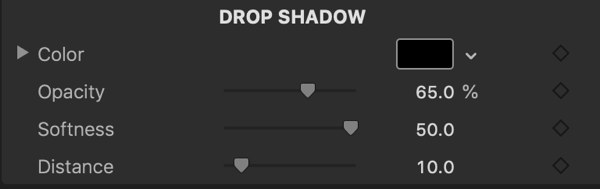
Animations
Use these checkboxes to turn the start and end animations on and off.
Line
Use these controls to change the color, opacity and width of the split line. If you don’t want any lines, just set the Opacity to 0%.
About Dylan Higginbotham
Hey there. I'm Dylan Higginbotham, and I'm pretty dang obsessed with Final Cut Pro X plugins. Subscribe below because I love giving away free plugins and contributing great content.
Subscribe!Get 99 Templates for Free!
($138 value)
Do you want to look professional without wasting time & money trying to learn a new skill? Well, check out some free titles, transitions and effects. You're gonna love 'em! Just click the button below to get 96 professionally designed and animated Final Cut Pro templates for only FREE!