Parallax Pop Help
Parallax Pop is a pack of 3D style effects and animated text titles. Add movement, depth and energy to your projects with modern, parallax style effects and fresh animated text titles..
General Workflow
Here’s your game plan for using Parallax Pop. Trust me, it’s really easy!
- Drag and drop your effect onto your video clip.
- Drag and drop your text title onto your timeline.
- Use the published parameters to customize the look of your effect and title.
Required Fonts
Published Parameters
Each template comes with published parameters that make it easy for you to customize your effect and titles. The Published Parameters are under the Video and Title Inspectors. All templates have similar published parameters however some templates may have different parameters based on the design. But don’t worry, they’re really easy to use.
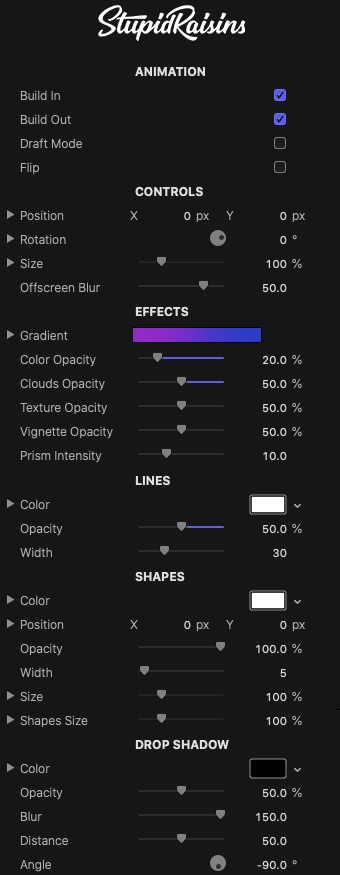
ANIMATION
Use the Build In and Build Out checkboxes to turn the start and end animations on and off.
Use the Draft Mode checkbox to turn off the flares, particles, depth of field effects, which will make it respond faster while setting up the other elements.
Use the Flip checkbox to switch effect sides.
CONTROLS
Position
Used to change where the element is located. Use the position parameters to offset the element from the tracked point.
Rotation
Used to rotate the element.
Scale
A slider that lets you change the size of the element.
Offscreen Blur
A slider that lets you change the amount of the blur.
EFFECTS, LINES, SHAPES
Use these controls to change how the parallax effect looks including colors, textures, blurs, lines, opacities, positions, sizes and many more depending on the design.
DROP SHADOW
Use these to add and customize a drop shadow on the design.
Color
A color picker to change the drop shadow color.
Opacity
Brings up a slider to change the drop shadow opacity.
Blur
A slider to blur or sharpen the drop shadow.
Distance
Provides another handy slider, this one to change the drop shadow distance.
Angle
Used to change the drop shadow angle.
About Dylan Higginbotham
Hey there. I'm Dylan Higginbotham, and I'm pretty dang obsessed with Final Cut Pro X plugins. Subscribe below because I love giving away free plugins and contributing great content.
Subscribe!Get 99 Templates for Free!
($138 value)
Do you want to look professional without wasting time & money trying to learn a new skill? Well, check out some free titles, transitions and effects. You're gonna love 'em! Just click the button below to get 96 professionally designed and animated Final Cut Pro templates for only FREE!

