Arrow Pop Help
Arrow Pop is a pack of 101 motion-trackable, animated arrow templates with built-in text presets and 3 bonus backgrounds for Final Cut Pro X. With 18 different handmade styles, it’s perfect for pointing out any part of your video!
You don’t have to be Cupid 💘 to shoot these animated arrows. Hit the 🎯 with any of these 101 animated arrows built exclusively for Final Cut Pro X.
Arrow Pop is the perfect tool for everyone out there looking for a fast and simple way to add animated arrows to any video without wasting precious hours and dollars.
Arrow Pop is designed for 4K UHD, HD, square and vertical videos and lets you hit the mark in a snap!
All Arrow Pop templates automatically adjust to fit regular, square, and vertical videos.
General Workflow
Here’s your game plan for using Arrow Pop. Trust me, it’s really easy!
- Drag and drop your arrow onto your timeline.
- Motion track.
- Use the published parameters to customize the look of your arrow.
Required Fonts
Published Parameters
Each template comes with published parameters that make it easy for you to customize your arrow. The Published Parameters are under the Generator Inspector. All arrows have similar published parameters however some templates may have different parameters based on the design. But don’t worry, they’re really easy to use.
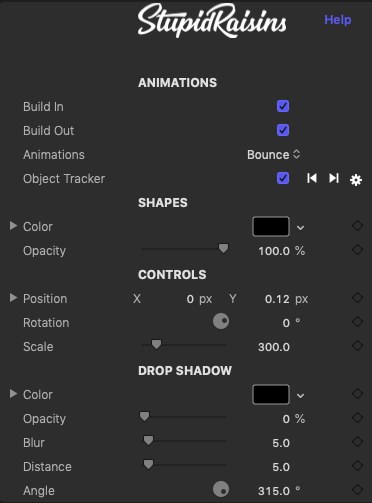
ANIMATIONS
Use the Build In and Out checkboxes to turn the start and end animations on and off.
Use the Animations pop-up menu to select the arrow loop animation style.
See below for object tracker information.
SHAPES
These parameters control how the animated arrow looks. You can change color & opacity and more depending on the arrow.
CONTROLS, On-Screen Controls & Motion Tracker
You can adjust the position, size, and rotation of your arrow using the On-Screen Controls or fine-tune with the published parameters.
On-Screen Controls
![]()
The on-screen controls allow for laser-focused tuning to create the perfect dart.
Position
Use the blue circle to change where the title is located and offset from the tracked point.
Rotation
Used to rotate the arrow.
Scale
A slider that lets you change the size of the arrow.
Motion Tracker
Arrow Pop comes with motion tracking built-in! You can use this feature to automatically track your arrow to a specific part of the video.
Use the square with corner circles to select what you want to track. Then use the forward or backward arrows to track forward or backward.
Drop Shadow
You can add a drop shadow to your arrow to help separate it from the background.
Color
A color picker to change the drop shadow color.
Opacity
Brings up a slider to change the drop shadow opacity.
Blur
Opens a slider to blur or sharpen the drop shadow.
Distance
Provides another handy slider, this one to change the drop shadow distance.
Angle
Used to change the drop shadow angle.
About Dylan Higginbotham
Hey there. I'm Dylan Higginbotham, and I'm pretty dang obsessed with Final Cut Pro X plugins. Subscribe below because I love giving away free plugins and contributing great content.
Subscribe!Get 99 Templates for Free!
($138 value)
Do you want to look professional without wasting time & money trying to learn a new skill? Well, check out some free titles, transitions and effects. You're gonna love 'em! Just click the button below to get 96 professionally designed and animated Final Cut Pro templates for only FREE!

