Callout Pop Help
Created exclusively for use in Final Cut Pro, Callout Pop is a customizable graphics package that makes pointing out and calling attention to parts of your videos and social media posts easier than ever.
Callout Pop is a pack of 75 title templates with built-in motion tracking, designed for 4K UHD, HD, square and vertical videos and lets you callout your videos in really spectacular ways!
General Workflow
Here’s your game plan for using Callout Pop. Trust me, it’s really easy!
- Drag and drop your callout template onto your timeline.
- Motion track your callout.
- Add your own text and update the font style or leave as is for a quick, stylish look.
- Use the published parameters to customize the look of your callout.
- Done!
Tip
To change the text, font, text color, size and many more text options, click on the Text tab in the Inspector.
Required Fonts
Published Parameters
Each callout template comes with published parameters that make it easy for you to customize your title. The Published Parameters are under the Title Tab in the Inspector. All titles have the same published parameters however some templates may have different parameters based on the callout design. But don’t worry, they’re really easy to use.
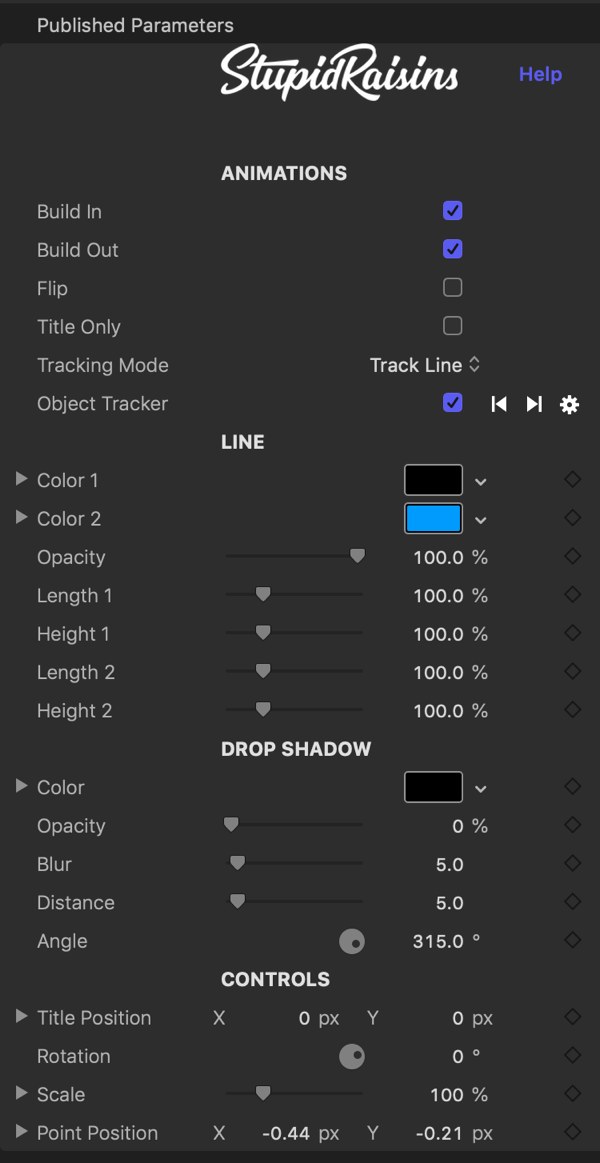
Animations
Use the Build In and Out checkboxes to turn the start and end animations on and off.
Use the Flip checkbox to switch which side the pointer comes out of.
You can turn off the callout line with the Title Only checkbox to create a motion trackable title.
Tracking mode lets you select between Track Line and Track All modes.
In Track Line mode, the title stays in place and the line moves to stay connected with the tracked point.
In Track All mode, everything moves to stay connected with the tracked point.
The Object Tracker parameter allows you to track objects.
Line
These parameters control how the animated callout looks. You can change colors, opacity, design lengths and heights and more.
The Start Point is where the line begins. You can keyframe this to track it to motion in your video.
Drop Shadow
You can add a drop shadow to your callout to help separate it from the background.
Color
A color picker to change the drop shadow color.
Opacity
Brings up a slider to change the drop shadow opacity.
Blur
Opens a slider to blur or sharpen the drop shadow.
Distance
Provides another handy slider, this one to change the drop shadow distance.
Angle
Used to change the drop shadow angle.
Controls & On-Screen Controls
You can adjust the motion tracker, positions of the Start Point and Title of the callout using the On-Screen Controls or fine tune with the published parameters.
On-Screen Controls
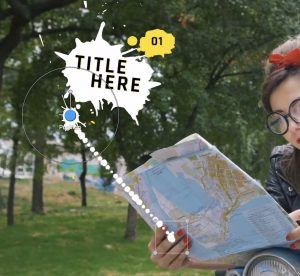
The on-screen controls allow for laser-focused tuning to create the perfect callout.
Position
Used to change where the title and starting point are located.
About Dylan Higginbotham
Hey there. I'm Dylan Higginbotham, and I'm pretty dang obsessed with Final Cut Pro X plugins. Subscribe below because I love giving away free plugins and contributing great content.
Subscribe!Get 99 Templates for Free!
($138 value)
Do you want to look professional without wasting time & money trying to learn a new skill? Well, check out some free titles, transitions and effects. You're gonna love 'em! Just click the button below to get 96 professionally designed and animated Final Cut Pro templates for only FREE!

