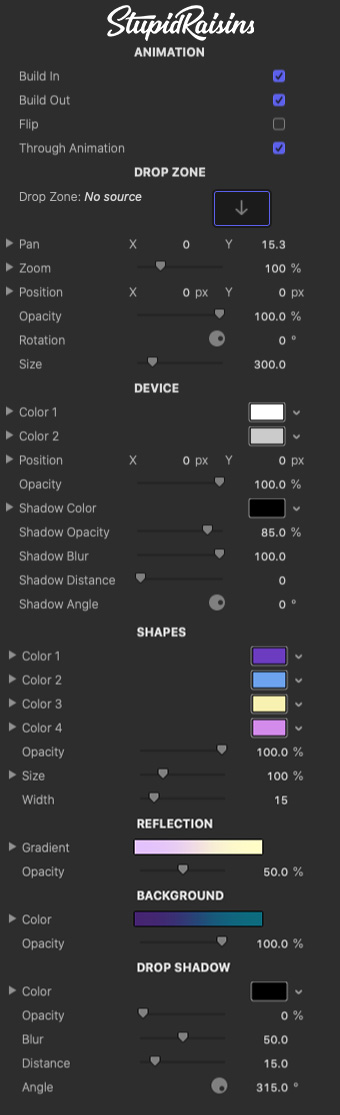Device Pop Help
Show off your apps and videos with 20 stylish device themed templates + 3 bonus backgrounds. Device Pop’s professionally designed and animated templates include phones, laptops, tablets and much more. Quickly and easily add your own images or videos to the device screen.
General Workflow
Here’s your game plan for using Device Pop. Trust me, it’s really easy!
- Drag and drop your title onto your timeline.
- Add your own text.
- Use the published parameters to customize the look of your title.
Required Fonts
Published Parameters
Each template comes with published parameters that make it easy for you to customize your title.
The Published Parameters are under the Title Inspector.
All titles have similar published parameters however some templates may have different parameters based on the design.
But don’t worry, they’re really easy to use.
Animation
Use the build in and out checkboxes to turn the start and end animations on and off. You can disable each animation if you’d like the title to just appear instantly over your clip.
The Flip checkbox switches side alignment between left and right.
The Through Animation checkbox allows you to turn the animations that happen during the template off and on.
Drop Zone
Use these to add your own picture or video to the device. You can also control the position, size and rotation.
Device
Use these to change the look of the device by adjusting the color, opacities, shadows and position.
Shapes
Use these to change the look of the highlight shapes by adjusting the color, opacities, shadows and size.
Template Specific Parameters
These parameters control how the animated template looks. You can change reflections, backgrounds, borders, lines, shapes, colors, opacities, positions and more depending on the template.
Drop Shadow
Use these to add and customize a drop shadow on the design.
Color
A color picker to change the drop shadow color.
Opacity
Brings up a slider to change the drop shadow opacity.
Blur
A slider to blur or sharpen the drop shadow.
Distance
Provides another handy slider, this one to change the drop shadow distance.
Angle
Used to change the drop shadow angle.
About Dylan Higginbotham
Hey there. I'm Dylan Higginbotham, and I'm pretty dang obsessed with Final Cut Pro X plugins. Subscribe below because I love giving away free plugins and contributing great content.
Subscribe!Get 99 Templates for Free!
($138 value)
Do you want to look professional without wasting time & money trying to learn a new skill? Well, check out some free titles, transitions and effects. You're gonna love 'em! Just click the button below to get 96 professionally designed and animated Final Cut Pro templates for only FREE!