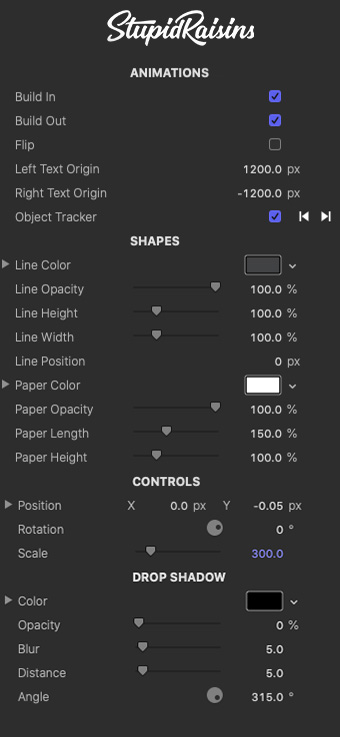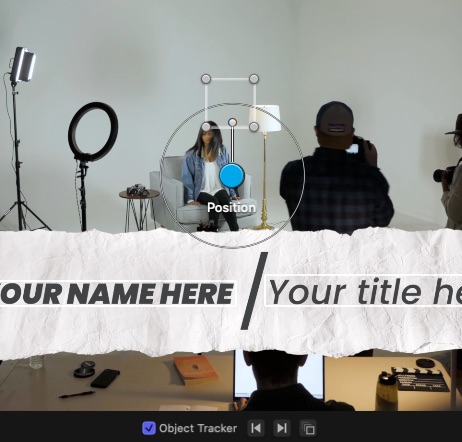Third Pop Help
Quickly and easily add professional lower thirds to your videos with Third Pop. Choose from 20 professionally designed and animated lower third graphics in a variety of styles. You can also make your lower third stick to any part of your video with built-in motion tracking!
General Workflow
Here’s your game plan for using Third Pop. Trust me, it’s really easy!
- Drag and drop your template onto your timeline.
- Add your text and customize the look of your title.
- Optional: Use the built in motion tracker to stick your lower third to a certain part of the video.
General Workflow
Published Parameters
Each template comes with published parameters that make it easy for you to customize your lower third.
The Published Parameters are under the Title Inspector.
All templates have similar published parameters however some templates may have different parameters based on the design. But don’t worry, they’re really easy to use.
ANIMATIONS
Use the Build In and Build Out checkboxes to turn the start and end animations on and off.
Use Flip to switch between left and right designs.
Use the Object Tracker checkbox to turn tracking on and off. Take a look at the object tracker section below for more info.
SHAPES
Use these parameters to change how the lower third looks by adjusting colors, sizes, opacities, positions, lengths, heights and much more.
CONTROLS
Position
Used to change where the element is located. Use the position parameters to offset the element from the tracked point. See the blue circle in the pic below.
Rotation
Used to rotate the element. See the ball and stick connected to the blue circle in the pic below.
Scale
A slider that lets you change the size of the element. See the ring in the pic below.
Opacity
A slider that lets you change the transparency of the element.
DROP SHADOW
Use these to add and customize a drop shadow on the design.
Color
A color picker to change the drop shadow color.
Opacity
Brings up a slider to change the drop shadow opacity.
Blur
A slider to blur or sharpen the drop shadow.
Distance
Provides another handy slider, this one to change the drop shadow distance.
Angle
Used to change the drop shadow angle.
OBJECT TRACKER
Third Pop comes with motion tracking built in! You can use this feature to automatically track your title to a specific part of the video.
Use the square with corner circles to select what you want to track. Then use the forward or backward arrows to track forward or backward.
Use the Blue circle to offset the element position from the tracked object.
Use the ring to change the size and the ball and stick to adjust rotation.
About Dylan Higginbotham
Hey there. I'm Dylan Higginbotham, and I'm pretty dang obsessed with Final Cut Pro X plugins. Subscribe below because I love giving away free plugins and contributing great content.
Subscribe!Get 99 Templates for Free!
($138 value)
Do you want to look professional without wasting time & money trying to learn a new skill? Well, check out some free titles, transitions and effects. You're gonna love 'em! Just click the button below to get 96 professionally designed and animated Final Cut Pro templates for only FREE!