Emoji Pop Help
Emoji Pop is 148 animated and customizable Final Cut Pro X emoticons, titles, lower thirds and transitions. Use the following guide to learn more about Emoji Pop.
How to Customize
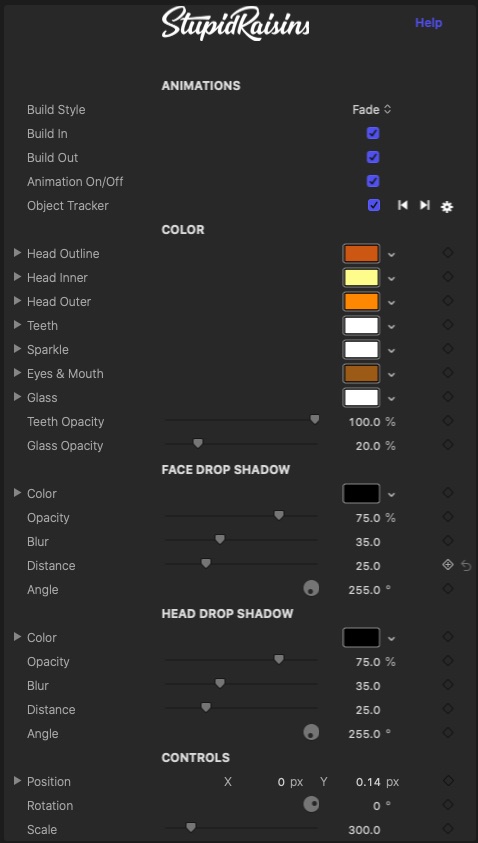
Build Style
Use this to select which build in and out style you want. Your choices are None, Fade, Grow or Pop.
Build in and Build Out
Each emoji animates on and off of the screen. Un-check the Build In or Build Out boxes to turn off the animations.
Animation On/Off
Each emoji face can be animated or static. Toggle the On/Off box to turn off the face animation.
Object Tracker
Use this to turn the object tracker on and off, track forward, track backward and change settings.
Head Outline
Use this to change the color of the outline border of the emoji face.
Head Inner
Use this to change the color of the inner color of the emoji face.
Head Outer
Use this to change the color of the outer color of the emoji face.
Mouth
Use this to change the color of the mouth features of the emoji face.
Eyes
Use this to change the color of the eyes and eyebrows of the emoji face.
Miscellaneous Colors
Certain emoji faces will have custom animated elements. Use these controls to change the custom element.
Glass
Use this to change the color of the transparent glass on the emoji face.
Glass Opacity
Use this to change the opacity of the glass on the emoji face.
Size
Use this to change the size of the entire emoji face.
Rotation
Use this to rotate the entire emoji face.
Face Drop Shadow Color
Use this to control the color of the inner face shadows, typically inside the mouth, eyes and eyebrows.
Face Drop Shadow Opacity
Use this to control the opacity of the inner face shadows, typically inside the mouth, eyes and eyebrows.
Face Drop Shadow Blur / Distance / Angle
Use these controls to change the parameters of the inner face shadows, typically inside the mouth, eyes and eyebrows.
Head Drop Shadow Color
Use this to control the color of the shadow on the entire head.
Head Drop Shadow Opacity
Use this to control the opacity of the shadow on the entire head.
Head Drop Shadow Blur / Distance / Angle
Use these controls to change the parameters of the shadow on the entire head.
Controls
You can move the drawing with the blue circular on screen control.
You can change the size with the ring and rotation with the stick with a ball on the end.
Use the square with circle corners to track the emoji to your video.

About Dylan Higginbotham
Hey there. I'm Dylan Higginbotham, and I'm pretty dang obsessed with Final Cut Pro X plugins. Subscribe below because I love giving away free plugins and contributing great content.
Subscribe!Get 99 Templates for Free!
($138 value)
Do you want to look professional without wasting time & money trying to learn a new skill? Well, check out some free titles, transitions and effects. You're gonna love 'em! Just click the button below to get 96 professionally designed and animated Final Cut Pro templates for only FREE!

