Talk Pop Help
General Workflow
Here’s your game plan for using Talk Pop. Trust me, it’s really easy!
- Drag and drop your base talking point and current talking point templates onto your timeline.
- Add your own text.
- Use the published parameters to customize the look of your up next title.
Required Fonts
Published Parameters
Each template comes with published parameters that make it easy for you to customize your titles.
The Published Parameters are under the Title Inspector.
Most titles have similar published parameters however some templates may have different parameters based on the design.
But don’t worry, they’re really easy to use.
All Points Templates
The following are the parameters for the All Points base template. The All Points template is the foundation for your talking points graphic. Put this in your timeline first.
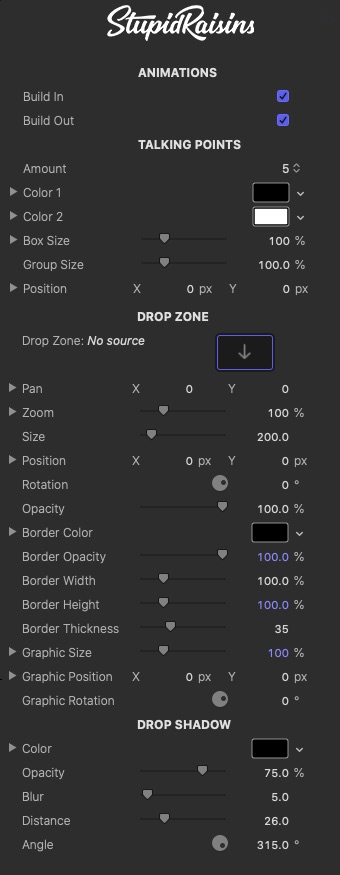
Animations
Use the build in and out checkboxes to turn the start and end animations on and off.
You can disable each animation if you’d like the title to just appear instantly over your clip.
Talking Points
Use these to select how many talking points to display and to change how the points look.
Drop Zone
Some templates have a drop zone that’s perfect for a logo, image or video.
Use these to select what goes in the drop zone and how it looks.
Template Specific Parameters
These parameters control how the animated template looks. You can change borders, lines, shapes, colors, opacities, positions and more depending on the template.
Drop Shadow
Use these to add and customize a drop shadow on the design.
Color
A color picker to change the drop shadow color.
Opacity
Brings up a slider to change the drop shadow opacity.
Blur
A slider to blur or sharpen the drop shadow.
Distance
Provides another handy slider, this one to change the drop shadow distance.
Angle
Used to change the drop shadow angle.
Current Point Templates
The following are the parameters for the Current Point template. The Current Point goes on top of your All Points template.
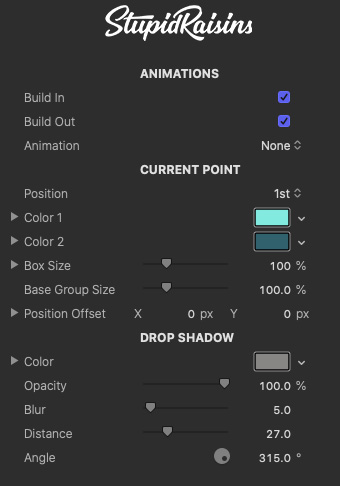
Animations
Use the build in and out checkboxes to turn the start and end animations on and off.
You can disable each animation if you’d like the title to just appear instantly over your clip.
Use Animation to select how your current point will animate on and off. Each template has different animation styles to choose from.
Current Point
Use these to change the position, look and size of the current talking point.
Drop Shadow
Same as above!
About Dylan Higginbotham
Hey there. I'm Dylan Higginbotham, and I'm pretty dang obsessed with Final Cut Pro X plugins. Subscribe below because I love giving away free plugins and contributing great content.
Subscribe!Get 99 Templates for Free!
($138 value)
Do you want to look professional without wasting time & money trying to learn a new skill? Well, check out some free titles, transitions and effects. You're gonna love 'em! Just click the button below to get 96 professionally designed and animated Final Cut Pro templates for only FREE!

